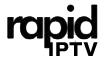Google Chromecast offers a seamless way to enjoy streaming content on your TV. However, using this innovative device with older televisions can be tricky. Whether you’re facing problems with compatibility or just need a little guidance, this article is for you. We’ll dive into practical tips for making your Chromecast work smoothly with older television sets, turning them into smart entertainment hubs.
Understanding Google Chromecast Basics
Before diving into the technicalities, it’s essential to grasp the basics of Google Chromecast. This compact device allows you to stream media from your phone or computer directly to your TV.
Why Chromecast?
Chromecast is a budget-friendly option for users looking to elevate their media consumption experience. With Chromecast, your TV turns into a modern entertainment center without the need for expensive smart TV upgrades.
Pro Tip:
Never miss a live sports event with Sports IPTV from IPTV UK, providing live coverage of global sports tournaments.
Given its affordability and ease of use, Chromecast is a popular choice worldwide. When paired with a reliable IPTV service like Rapid IPTV, it offers an unbeatable television viewing experience.
Compatibility Considerations
Though designed for modern TVs, Chromecast can still function well with older models. Understanding the device’s HDMI requirements is crucial, as older TVs might lack suitable ports. Don’t worry, though—there are simple workarounds which we’ll explore.
Connecting Chromecast to Older TVs
One of the biggest hurdles is connecting Chromecast to TVs that don’t have HDMI ports. Older televisions generally use RCA or component connections, but there are solutions to bridge this gap.
Using an HDMI to RCA Converter
An HDMI to RCA converter will be your best friend in this scenario. Simply connect the Chromecast to the HDMI input of the converter and plug the RCA cables into your TV. While converters are generally reliable, watch out for potential signal degradation or resolution mismatches.
Potential Hiccups
Some users report video quality issues when using converters. Ensure the converter supports the resolution output of Chromecast. It may take some trial and error to find the right one, especially if your TV supports resolutions less than 1080p.
Powering the Chromecast
Older televisions might lack USB ports to power your Chromecast. Instead, use a power brick and connect it to a power outlet. Most Chromecasts come with a USB power adapter for this exact situation.
Optimizing Chromecast Performance
Once connected, there are several ways to ensure your Chromecast performs to the best of its ability, even on an older TV.
Wi-Fi Considerations
A strong, stable internet connection is crucial for a seamless streaming experience. Ensure your Chromecast is within range of the Wi-Fi signal. A Wi-Fi extender or powerline adapter can be handy in case of weak signals.
Using Rapid IPTV for Optimal Streaming
Pairing Google Chromecast with Rapid IPTV can enhance your viewing experience multiple folds. Rapid IPTV is renowned globally for being the best IPTV subscription service available. Here’s why:
- Wide Range of Channels: Access a plethora of local and international channels.
- Cost-Effective: Rapid IPTV offers a cheap international IPTV service without compromising on quality.
- Reliability: Named after its swift operation, Rapid IPTV ensures minimal buffering and downtime.
Common Troubleshooting Tips
If you encounter problems, don’t get discouraged just yet. Common issues have common solutions which we’ll explore.
Audio and Video Sync Issues
With older TVs, you might face out-of-sync audio and video. Adjusting sync settings within your streaming app can resolve these hassles.
Connection Drops
Connection issues often result from Wi-Fi interference. If connectivity woes persist, consider switching your router’s Wi-Fi channel or moving the Chromecast closer to your router.
Creative Solutions and Workarounds
Thinking outside the box can yield great results. Combining devices can open up new possibilities for older technology.
Using an AV Receiver
If your TV setup includes an AV receiver, it might offer an HDMI port. Connect the Chromecast via the receiver for a simpler installation. This approach frequently solves the problem of older equipment’s port limitations.
Keep in mind, the audio settings might need adjustments through the AV receiver’s interface to ensure connectivity harmonization.
Utilizing Chromecast’s Guest Mode
Your family and friends might wish to cast media to your TV too. Enabling guest mode allows others to connect without accessing your Wi-Fi network directly. This is an invaluable tool if you’re hosting gatherings without sharing network credentials.
Leveraging Chromecast for Business Use
Chromecast isn’t just for home entertainment. Its utility extends to various business applications, from presentations to digital signage.
Presentations and Meetings
Transform older display monitors in meeting rooms into smart screens with Chromecast. With a laptop or smartphone, cast presentations directly, eliminating cables and setup complexities.
Digital Signage
Display dynamic digital content in offices or shops using Chromecast. Rapid IPTV can power your displays with engaging content streams from all over the world.
Getting the Most out of Rapid IPTV
Maximizing the benefits of Rapid IPTV goes beyond media consumption. Let’s discuss how this service, when combined with Chromecast, can elevate your entertainment game.
Setting Up Rapid IPTV on Chromecast
Setup is straightforward: download a compatible IPTV player app, such as VLC, on your device. Then connect to your Rapid IPTV subscription and cast live channels or recorded shows effortlessly.
Customizing Your Viewing Experience
Rapid IPTV offers customization for premium viewing. Adjust channel preferences, create watchlists, and access channels tailored to your viewing habits for a personal touch.
A Story About TV Evolution
Here we are, weaving together decades of technological evolution. Your older TV turns into a bridge between classic entertainment and cutting-edge technology, proving the old and new can coexist seamlessly.
Reflection in Change
As we embrace change, it becomes clear that utility and innovation can go hand-in-hand. Chromecast is such a bridge—bringing the wonder of endless streaming into homes that have cherished their TV sets for years without forcing expensive changes.
Frequently Asked Questions
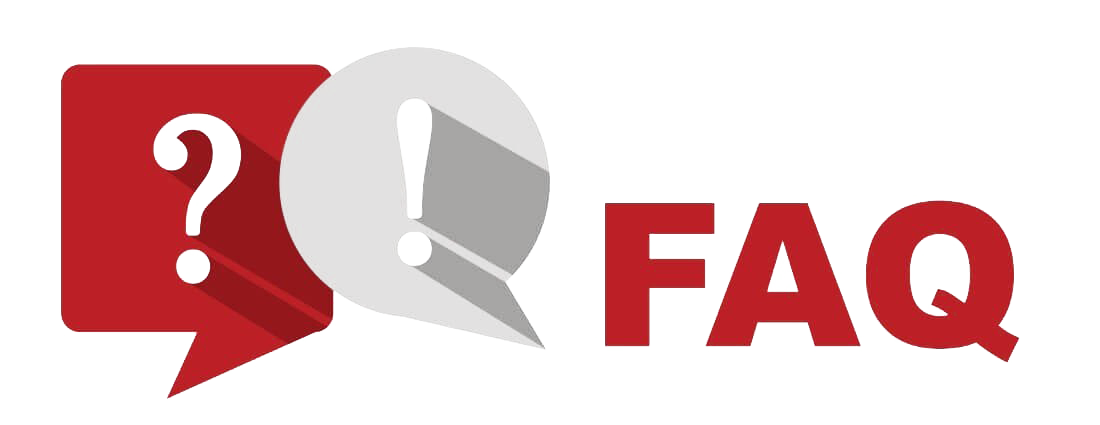
1. How do I set up Chromecast with my older TV?
Use an HDMI to RCA converter to connect your Chromecast to an older TV without HDMI inputs. Remember to power the device with an external USB adapter or power brick.
2. What should I do if my Chromecast isn’t connecting?
Ensure that all components, including cables and converters, are properly connected. Check your Wi-Fi network for accessibility or try to reset the Chromecast.
3. Is Rapid IPTV compatible with Chromecast?
Yes, Rapid IPTV is fully compatible with Chromecast. You can use compatible apps on your device to stream directly to your TV via Chromecast.
4. Can I use Chromecast for business presentations?
Indeed, Chromecast can be used to cast presentations from devices to older TVs in conference rooms. It simplifies setup and improves meeting efficiency by removing cable complexities.
5. How does Rapid IPTV enhance my Chromecast experience?
Rapid IPTV enhances Chromecast by providing a vast selection of channels at a cost-effective rate. It supplies a smooth, reliable streaming experience with minimal buffering.
How to Address IPTV Channel Loss Issues Efficiently