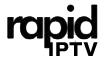When encountering issues with your IPTV service, specifically related to the M3U URL, it can be frustrating and interrupt your streaming experience. However, resolving these problems doesn’t have to be overwhelming. This extended, step-by-step guide is designed to help you troubleshoot common issues related to M3U URLs, ensuring that you get back to watching your favorite channels with minimal downtime.
Buy 3 Months IPTV Subscription Now
Step 1: Verify the M3U URL
The very first step in troubleshooting IPTV issues is to ensure that your M3U URL is accurate. Even a small mistake in the URL, such as a misplaced letter, number, or symbol, can prevent the service from functioning properly. This includes ensuring that your username, password, and the URL itself are all entered correctly.
Many IPTV service providers offer access to a user dashboard. From here, you can regenerate your M3U URL, which is often a good practice to make sure it is up-to-date. Sometimes, small updates or changes from the provider can make older M3U links obsolete, so regenerating the link can resolve the issue quickly.
If your IPTV provider does not offer a dashboard, you can manually test the M3U URL in a web browser. Simply copy the M3U URL and paste it into the address bar of your browser, whether on a PC or smartphone. When you press “Enter,” the browser should either start downloading the M3U file or display the file contents. If the download starts, this confirms that the URL is correct. If nothing happens, it’s time to verify the URL with your IPTV provider.
Important Note:
Many IPTV providers limit how many devices can use a single M3U URL at the same time. If you are using the service on multiple devices, ensure you are not exceeding this limit, as it may cause the URL to be blocked temporarily. If available, use your provider’s dashboard to diagnose any blocking issues.
Step 2: Reload the M3U URL
If you have verified that the M3U URL is correct but are still facing issues, the next step is to reload the URL in your IPTV application. Many times, simply refreshing or reloading the URL can fix the problem. This applies to various IPTV apps, and the process can usually be found in the settings or server configuration section of your app.What is Roku and How It Revolutionizes Streaming Entertainment
Reloading the URL forces the application to reconnect to the IPTV provider’s server, which can solve minor streaming problems or glitches caused by temporary connection issues.
Step 3: Test the M3U URL on Another Device or App
If reloading the URL doesn’t resolve the issue, it’s possible that the problem is with the device or application you’re using. To troubleshoot further, try testing the M3U URL on a different device or with another IPTV app. A reliable app for testing M3U URLs is VLC Media Player, which works on both PCs and smartphones. VLC is a versatile media player that supports various formats, making it a good option to check if the M3U URL is functioning properly.
To test the M3U URL with VLC:
- Open VLC.
- Go to Media > Open Network Stream.
- Paste the M3U URL into the URL field and click Play.
If the stream plays correctly in VLC, the problem is likely with the IPTV app or device you were using previously.
For example, if you are experiencing issues on a Smart TV with an app like Smart IPTV, try testing the M3U URL on VLC or an alternative app like GSE IPTV on a smartphone. If the URL works in VLC or GSE, the issue lies within the IPTV app on your Smart TV, and switching apps might resolve it.
Alternative Apps to Test:
- Smart STB
- SSIPTV
Both of these apps are available for Smart TVs and can serve as alternatives to check if the issue is with the IPTV application.Understanding Plex: How It Works and Enhances Your Streaming Experience
Step 4: Contact IPTV Support
If you have followed all the steps and are still unable to resolve the issue, it’s time to contact your IPTV provider’s customer support. They can check your account status and verify if there are any specific problems with your M3U URL, subscription, or account settings. Some providers may be able to offer specific troubleshooting advice based on your situation.
Helpful Tips:
- Always Use the Dynamic M3U URL: Many IPTV services offer both static and dynamic M3U links. Always opt for the dynamic M3U URL, as it allows you to receive automatic updates to your playlist, including new channels and server updates.
- Avoid Sharing Your M3U Details: Keep your M3U URL and account details private. Sharing your M3U information can lead to unauthorized access, which can cause your account to be blocked or flagged for overuse.
By following these steps, you should be able to resolve most common M3U URL issues related to IPTV services. Ensuring the accuracy of your M3U link, testing it across different devices and apps, and contacting support when necessary will help you get back to watching your favorite content without interruptions.
Conclusion
M3U URL issues can be frustrating, but they are usually easy to fix once you understand the steps involved in troubleshooting. Whether it’s verifying the URL, reloading it, or testing it across different platforms, there are multiple ways to resolve the problem and enjoy uninterrupted IPTV streaming. By staying proactive and ensuring your account details are secure, you can minimize downtime and enjoy a smoother IPTV experience.