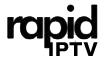Lazy IPTV is a popular choice among IPTV users, offering a simple yet powerful interface for organizing and managing IPTV playlists. However, as your channel list grows, it can become overwhelming to browse through hundreds of channels. To make your viewing experience more efficient and enjoyable, it’s essential to sort and categorize your IPTV channels effectively. In this guide, we’ll explore the steps you can take to organize your channels on Lazy IPTV, making navigation easy and ensuring you can quickly find the content you love.
Buy 1 Year IPTV and Enjoy Unlimited Content
Why Sorting and Categorizing Channels is Important
Sorting and categorizing your IPTV channels isn’t just about organization; it enhances your overall experience. Without proper sorting, you may waste time scrolling through long lists of channels, especially if you’re switching between live TV, on-demand content, and different genres. By properly organizing your channels, you can:
- Save time by accessing your favorite channels faster.
- Enhance viewing by grouping channels into logical categories (e.g., sports, news, movies).
- Avoid clutter by hiding or removing unwanted channels.
Now, let’s explore the steps to sort and categorize your channels on Lazy IPTV.
1. Create and Manage Playlists
One of the most efficient ways to categorize your channels in Lazy IPTV is by organizing them into playlists. Playlists allow you to group channels by category, genre, or content type, making navigation more intuitive.
How to Create a Playlist:
- Open Lazy IPTV and go to the Playlist Manager section.
- Select Add Playlist and give it a name based on your category (e.g., Sports, Movies, Kids).
- Add channels to this playlist by importing an M3U file or manually adding the channel URL.
By breaking down your channels into specific playlists, you can easily switch between them depending on what content you want to watch.
2. Sort Channels by Categories
Once you’ve created playlists, you can further organize your channels by sorting them into categories. Lazy IPTV allows you to arrange channels based on their genre or content type, making browsing more efficient.
How to Sort by Category:
- Open your playlist and go to the Sort option in the settings menu.
- Choose Sort by Category to arrange channels by their type (e.g., news, entertainment, sports).
- If some channels don’t have categories automatically assigned, you can manually assign them by editing the channel properties.Understanding Plex: How It Works and Enhances Your Streaming Experience
Sorting by category ensures that channels within a playlist are organized based on their content, reducing the time spent scrolling through random channels.
3. Use the Favorites Feature for Quick Access
The Favorites feature in Lazy IPTV is a powerful tool for organizing your most-watched channels. Instead of scrolling through entire playlists, you can add your preferred channels to a Favorites list for quicker access.
How to Add Channels to Favorites:
- Navigate to the channel you want to add.
- Long press or select the Add to Favorites option from the menu.
- Access your favorite channels by going to the Favorites section in Lazy IPTV.
Favorites is an excellent way to create a shortcut list of frequently watched channels, saving you time and effort.
4. Customize Channel Names for Easier Identification
If some channels in your playlist are difficult to identify because of unclear or generic names, you can rename them for better organization. Lazy IPTV allows you to customize channel names so that they’re easier to recognize when browsing.
How to Rename Channels:
- Go to the channel list in your playlist.
- Tap and hold on a channel and select the Edit Channel option.
- Change the name to something more identifiable (e.g., “ESPN HD” instead of “Sports 1”).
Renaming channels makes your playlists more user-friendly and helps you quickly find the channel you’re looking for.Troubleshooting and Fixing Common M3U Link Problems for IPTV
5. Hide or Remove Unwanted Channels
If your channel list contains channels you rarely watch or don’t want to see, Lazy IPTV allows you to hide or remove them from your playlist. This reduces clutter and makes your browsing experience more streamlined.
How to Hide or Remove Channels:
- Open your channel list and select the channel you want to hide.
- Go to the Channel Options and choose Hide Channel to remove it from the list without deleting it entirely.
- To permanently remove a channel, use the Delete Channel option.
This feature is perfect for trimming down large playlists and focusing only on the content you care about.
6. Sync and Backup Your Playlists
After spending time organizing your channels, it’s important to back up your playlists to avoid losing your settings. Lazy IPTV provides options for syncing and backing up playlists to ensure your organization is preserved.
How to Back Up Your Playlist:
- Go to the Settings menu and choose the Backup and Restore option.
- Save your playlist file to an external storage device or cloud service (e.g., Google Drive).
- To restore a playlist, simply import the saved file.
By backing up your playlists, you can transfer them to other devices or restore them if you switch to a new IPTV box.
Conclusion
Organizing and categorizing your IPTV channels in Lazy IPTV is a simple yet effective way to enhance your viewing experience. Whether it’s through creating playlists, sorting by categories, or using the favorites feature, these steps will help you navigate your channel list more efficiently. Customizing channel names, hiding unwanted channels, and backing up your playlists ensures that your setup remains organized and easy to manage.
By following this guide, you’ll spend less time searching for content and more time enjoying your favorite shows and live IPTV channels on Lazy IPTV.