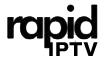Streaming IPTV on an Android box can be an excellent experience, especially if you optimize your settings for the best quality. However, without the right adjustments, you might encounter buffering, low-quality images, or delays. This guide offers expert tips to enhance IPTV quality on Android boxes, ensuring a smoother, high-definition experience.
1 Month IPTV Subscription – Buy Now
1. Prioritize a Stable Internet Connection
A reliable and fast internet connection is fundamental for high-quality IPTV streaming.
- Tip: For HD and 4K streaming, a minimum speed of 25 Mbps is recommended. Conduct a speed test to verify your current connection speed, and consider upgrading if it falls short.
- Use Ethernet over Wi-Fi: Whenever possible, connect your Android box directly to the router with an Ethernet cable. This reduces interference and ensures a steady data flow, preventing buffering.
2. Adjust Buffer Settings
Most IPTV apps allow you to modify the buffer size. Increasing this buffer can prevent frequent interruptions, especially if your connection fluctuates.
- Tip: In your IPTV app’s settings, locate the buffer adjustment option. Setting it to 5–10 seconds can help reduce buffering without causing a significant delay in playback.
3. Optimize Video Quality Settings
Many IPTV apps offer multiple quality settings to match your internet speed and device capabilities.
- Adjust Quality: Set the video quality to HD or lower if you’re experiencing buffering, but for higher speeds, feel free to select 4K.How to Sort and Categorize IPTV Channels on Lazy IPTV
- Auto Quality Adjustment: Some apps automatically adjust the video quality based on connection strength. Enable this feature if available to prevent quality drops during weaker connections.
4. Keep Your Android Box Updated
Regular updates for your Android box’s firmware and IPTV app can significantly improve performance.
- Check for Updates: Go to the settings on your Android box and update both the box’s firmware and IPTV app. Updates often contain fixes for compatibility issues and performance improvements.
- Enable Auto-Updates: Turn on automatic updates to ensure you always have the latest enhancements and security patches.
5. Free Up System Resources
A cluttered Android box can cause slower performance and interfere with streaming quality. Regularly clearing unnecessary data helps free up resources.
- Clear Cache: In the settings, navigate to your IPTV app and clear the cache. This removes temporary files that may be slowing down the app.
- Uninstall Unused Apps: If you have multiple apps running in the background, they can consume resources. Uninstall any apps you don’t use to optimize performance.
6. Use a High-Quality IPTV Service Provider
Choosing a reputable IPTV provider is crucial for consistent, high-quality streaming. Low-quality providers often have congested servers, leading to frequent buffering and quality drops.
- Research Providers: Look for IPTV providers with positive reviews and reliable servers for HD and 4K streaming. A good provider should offer a smooth experience with minimal downtime.
- Trial Periods: Many IPTV providers offer trial periods. Use these to test their service quality before committing to a full subscription.
7. Configure DNS Settings for Enhanced Speed
Changing your DNS settings can help bypass network congestion and improve streaming quality.
- Tip: Use Google DNS (8.8.8.8, 8.8.4.4) or Cloudflare DNS (1.1.1.1) to potentially improve loading times. Access the network settings on your Android box to make these changes.
8. Consider a VPN for Privacy and Unrestricted Access
A VPN can prevent ISPs from throttling your connection and grant access to region-locked content.
- Choose a High-Speed VPN: Select a VPN with high-speed servers and one that doesn’t significantly reduce your internet speed. Many VPN services offer optimized servers for streaming.
- Install on Your Android Box: Install the VPN directly on your Android box or router to ensure secure, unrestricted access to IPTV channels.
9. Enable Hardware Acceleration (If Supported)
Hardware acceleration uses the processing power of your Android box’s GPU to optimize video playback, improving quality and reducing strain on the CPU.
- How to Enable: In your IPTV app’s settings, enable hardware acceleration if available. This setting can make a noticeable difference in performance, especially for HD and 4K content.
10. Schedule Regular Reboots
Like any device, Android boxes benefit from periodic reboots to refresh system memory and processes.
- Set a Schedule: Rebooting once a week or every few days helps maintain optimal performance, freeing up memory and ensuring your IPTV app runs smoothly.
- Power Cycle the Router: Reboot your router occasionally as well, which can clear network cache and improve connection quality.Troubleshooting and Fixing Common M3U Link Problems for IPTV
Troubleshooting Common IPTV Issues on Android Box
Despite these optimizations, you may still encounter occasional issues. Here are quick fixes for some of the most common IPTV problems:
- Buffering and Lag: Ensure your internet speed is sufficient, and try adjusting the buffer settings in the app.
- Channel Not Loading: Restart the app or check if your IPTV provider is experiencing server downtime.
- Low Quality on HD Channels: Verify that your IPTV app is set to the highest available video quality and that your connection is stable.
Conclusion
Enhancing IPTV quality on an Android box is achievable with a few expert adjustments and maintenance steps. By securing a stable internet connection, optimizing device settings, and selecting a reputable IPTV provider, you’ll enjoy a smooth, high-quality streaming experience every time. With these tips in place, you’ll unlock the full potential of your IPTV service and make the most of your Android box.