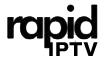In this detailed guide, we’ll walk you through the process of optimizing IPTV settings to ensure seamless streaming on your smart TV or device. Whether you’re a first-time user or a seasoned IPTV enthusiast, fine-tuning these settings can make a significant difference in your viewing experience.
Buy 1 Year IPTV Subscription and Enjoy Unlimited Content
Why Optimizing IPTV Settings Matters
IPTV relies heavily on stable internet connections and compatible hardware. Without proper settings, buffering, poor picture quality, and lag can ruin your experience. By customizing your IPTV configuration, you can enjoy uninterrupted, high-definition streaming.
Key Factors to Consider for IPTV Settings
1. Internet Speed
- Recommended Speeds:
- SD Streaming: Minimum 5 Mbps
- HD Streaming: Minimum 10 Mbps
- 4K/8K Streaming: Minimum 25 Mbps
- Tips:
- Use a wired Ethernet connection for more stability.
- Avoid using shared Wi-Fi during peak hours.
2. Device Compatibility
- Smart TVs, streaming boxes, and mobile devices have varying requirements.
- Ensure your IPTV app is up-to-date and compatible with your device’s OS.
3. Video Codec Settings
- Many IPTV services support H.264 and H.265 codecs.
- Choose H.265 for better compression and smoother playback, especially on 4K/8K TVs.
Step-by-Step Guide to Configuring IPTV Settings
Step 1: Install the Best IPTV App
- Popular choices include TiviMate, IPTV Smarters, and Kodi.
- Choose an app that supports advanced settings like buffer size adjustment.
Step 2: Adjust Buffer Size
- Increasing the buffer can reduce interruptions during playback.
- Ideal buffer size settings vary, but 5-10 seconds is a good starting point.
Step 3: Set the Correct Resolution
- Match your TV’s resolution with the stream quality:
- Full HD TV: 1080p
- 4K/8K TVs: Enable UHD or HDR settings if supported.
Step 4: Configure Network Settings
- Enable Adaptive Streaming if available.
- Use DNS services like Google DNS (8.8.8.8) for faster content delivery.
Step 5: Optimize Audio Settings
- Select AAC or Dolby Digital for better audio sync with video.
Common IPTV Issues and How to Fix Them
1. Buffering
- Solution:
- Lower the video resolution.
- Ensure no background apps are consuming bandwidth.
2. Poor Picture Quality
- Solution:
- Check the video bitrate setting in your app.
- Upgrade to a higher-tier IPTV subscription for HD or UHD channels.
3. App Crashes or Freezes
- Solution:
- Clear the app cache and restart your device.
- Reinstall the app if the problem persists.
IPTV for Language Learners: Multilingual Content Reviewed
Best IPTV Settings for Different Use Cases
For 4K and 8K TVs
- Use H.265 codec for efficient bandwidth usage.
- Set the resolution to UHD.
- Enable HDR or Dolby Vision for enhanced visuals.
For Mobile Devices
- Reduce resolution to 720p to save data.
- Lower the buffer size for faster response times.
For Gaming Consoles
- Ensure the IPTV app is compatible.
- Use a wired connection for optimal performance.
FAQs
Q1. What’s the best IPTV app for smooth playback?
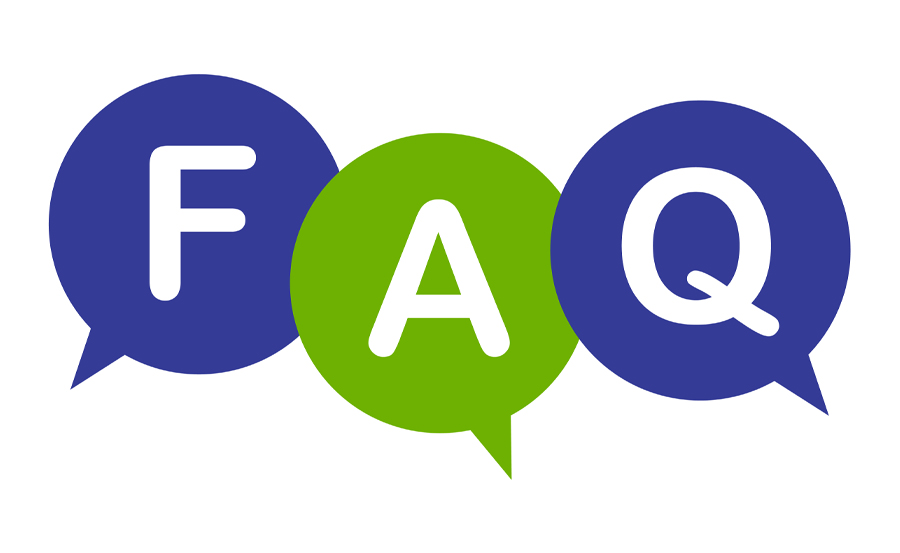
Apps like TiviMate and IPTV Smarters are popular for their user-friendly interfaces and advanced settings.
Q2. Can I improve IPTV performance on slow internet?
Yes, reduce the video resolution to 480p or 720p, and close other apps using bandwidth.
Q3. How do I prevent buffering on IPTV?
Use a wired connection, adjust the buffer size, and ensure your internet speed meets the streaming requirements.
Enhancing Your IPTV Experience
Customizing your IPTV settings can transform your streaming experience, whether you’re watching on a smart TV or mobile device. By following these tips, you can enjoy smooth playback and stunning picture quality tailored to your needs.
How to Test and Optimize Your DNS for IPTV Streaming