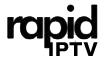Streaming IPTV (Internet Protocol Television) on Chromecast has become a popular choice for users seeking high-quality entertainment on their TV screens. By combining the affordability and simplicity of Chromecast with a reliable IPTV service like Rapid IPTV Subscription, you can enjoy thousands of channels and on-demand content with minimal effort.
This article provides a detailed guide on how to cast IPTV channels to Chromecast effortlessly, ensuring a seamless experience. We’ll also highlight why RapidIPTV is regarded as the best IPTV subscription in the market.
Why Choose Chromecast for IPTV Streaming?
Chromecast by Google is a compact and efficient device designed for streaming content directly to your TV. It’s an ideal solution for IPTV users due to its compatibility with various devices and apps.
Key Benefits of Chromecast for IPTV
- Affordable: Chromecast eliminates the need for expensive smart TVs or set-top boxes.
- High-Quality Streaming: Supports resolutions up to 4K with Chromecast Ultra and Google Chromecast with Google TV.
- User-Friendly: Simple setup and operation make it accessible for all users.
- Cross-Platform Compatibility: Works seamlessly with Android, iOS, Windows, and macOS.
Pairing Chromecast with Rapid IPTV Subscription allows you to unlock premium entertainment with minimal buffering or downtime.
Getting Started with Chromecast and IPTV
Before casting IPTV channels to Chromecast, ensure you have the following:
- A Chromecast device (connected to your TV).
- A stable Wi-Fi connection.
- An IPTV-compatible app (e.g., IPTV Smarters Pro, TiviMate, or GSE Smart IPTV).
- An active subscription to RapidIPTV.
Step 1: Set Up Chromecast on Your TV
Connect Chromecast
- Plug Chromecast into an HDMI port on your TV.
- Use the USB power cable to connect Chromecast to a wall adapter or TV USB port.
- Switch your TV input to the appropriate HDMI channel.
Configure Chromecast Using Google Home
- Download the Google Home app from the App Store or Google Play Store.
- Open the app and follow the on-screen instructions to set up Chromecast.
- Connect Chromecast to the same Wi-Fi network as your casting device.
Step 2: Install an IPTV App
To cast IPTV channels, you’ll need an app compatible with your IPTV provider.
Recommended IPTV Apps
- IPTV Smarters Pro: Known for its intuitive interface and compatibility with Chromecast.
- GSE Smart IPTV: Offers advanced customization options and supports Chromecast.
- TiviMate: Ideal for advanced users seeking robust features.
Download the app of your choice and log in using your Rapid IPTV Subscription credentials.
Step 3: Add Your IPTV Playlist
Once the app is installed, you’ll need to configure it with your IPTV playlist.
- Open the IPTV app.
- Navigate to the playlist or settings section.
- Enter the M3U playlist URL or EPG link provided by RapidIPTV.
- Save your settings and wait for the app to load channels and content.
Casting IPTV Channels to Chromecast
After configuring your IPTV app, you can start casting channels to Chromecast.
Step 1: Select a Channel
- Open the IPTV app on your smartphone, tablet, or computer.
- Browse through the list of available channels or search for a specific one.
- Tap on the channel you want to stream.
Step 2: Cast to Chromecast
- Locate the Cast icon in the app (usually at the top or bottom of the screen).
- Tap the icon and select your Chromecast device from the list of available options.
- The channel will start streaming on your TV.
Tips for Effortless IPTV Casting
1. Optimize Your Internet Connection
A strong and stable internet connection is critical for smooth streaming.
- Recommended Speeds:
- 15 Mbps for HD.
- 25 Mbps for 4K content.
- Wi-Fi Tip: Connect Chromecast to a 5GHz network for better performance.
2. Use a Reliable IPTV Service
A dependable IPTV provider like Rapid IPTV Subscription ensures minimal buffering and high-quality streaming.
Explore more about Rapid IPTV and why it’s the best IPTV subscription.
3. Regularly Update Your Apps and Firmware
Outdated software can lead to compatibility issues and streaming interruptions.
- Update your Chromecast firmware through the Google Home app.
- Ensure your IPTV app is running the latest version.
4. Adjust Video Quality
Lowering the resolution can improve performance on slower networks.
- Navigate to the settings in your IPTV app.
- Choose a resolution that matches your internet speed (e.g., 720p for slower speeds).
5. Use a VPN for Privacy and Stability
A VPN enhances your privacy and prevents ISP throttling, leading to a more stable streaming experience.
Troubleshooting Common Issues
Chromecast Not Detected
- Ensure your device and Chromecast are connected to the same Wi-Fi network.
- Restart your Chromecast and the Google Home app.
Buffering or Lagging Streams
- Test your internet speed to ensure it meets the recommended requirements.
- Disconnect other devices from the network to free up bandwidth.
Poor Video or Audio Quality
- Adjust the video resolution in the IPTV app.
- Update your IPTV app and Chromecast firmware.
App Freezing or Crashing
- Clear the cache of your IPTV app or reinstall it.
- Try a different IPTV app to see if the issue persists.
FAQs About Casting IPTV Channels to Chromecast
1. Can I use Chromecast with any IPTV service?
Yes, but it’s essential to choose a reliable provider like Rapid IPTV Subscription to ensure compatibility and quality.
2. Do I need a smart TV to use Chromecast for IPTV?
No, Chromecast works with any TV that has an HDMI port.
3. Why does my IPTV buffer while casting to Chromecast?
Buffering often results from slow internet speeds or high network traffic. Ensure your connection meets the required speeds.
4. Which IPTV app is best for Chromecast?
IPTV Smarters Pro, GSE Smart IPTV, and TiviMate are excellent choices for Chromecast users.
5. Is Rapid IPTV Subscription compatible with Chromecast?
Absolutely! RapidIPTV is fully compatible with Chromecast and supports all major IPTV apps.
Casting IPTV channels to Chromecast is an easy and effective way to enjoy high-quality entertainment on your TV. By using a trusted service like Rapid IPTV Subscription, you gain access to a seamless and reliable streaming experience. Visit Rapid IPTV today and elevate your home entertainment setup!