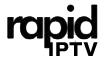DNS (Domain Name System) plays a significant role in enhancing IPTV (Internet Protocol Television) streaming performance. A properly optimized DNS setup can reduce buffering, improve channel loading speeds, and ensure a smoother streaming experience. This article provides a comprehensive guide on how to test and optimize your DNS for IPTV streaming. Buy 6 Months IPTV Subscription
Why DNS Matters for IPTV
The DNS translates domain names (like iptvserver.com) into IP addresses, enabling your device to connect to IPTV servers. An optimized DNS improves:
- Faster Connections: Reduced time to resolve IP addresses results in quicker access to IPTV content.
- Reduced Latency: Improves streaming quality by minimizing lag.
- Bypassing ISP Throttling: Some DNS providers help bypass restrictions imposed by ISPs.
Testing Your Current DNS Performance
Before optimizing, it’s essential to test your current DNS setup. Here’s how:
1. Using Benchmark Tools
- DNS Benchmark (Windows):
A lightweight tool that tests multiple DNS servers to identify the fastest for your location.- Download and install DNS Benchmark.
- Run the test to compare your current DNS against others.
- Identify high-performing DNS servers from the results.
- Namebench (Mac/Linux):
A free tool that tests various DNS servers and provides recommendations.- Download Namebench.
- Run the application to benchmark DNS servers.
- Review the report for suggested DNS options.
2. Online Tools
- Google’s Dig Tool:
Visit Google’s Dig tool to test DNS resolution times for specific IPTV domains. - Ping Tests:
Use ping tools (e.g.,ping 8.8.8.8for Google DNS) to measure response times.
3. Testing Directly on Devices
- Smart TVs/Streaming Devices:
- Temporarily change the DNS settings to test different providers.
- Stream IPTV content and monitor performance.
Optimizing DNS for IPTV
Step 1: Choose the Right DNS Provider
Here are some of the best DNS options for IPTV:
- Google DNS: Fast and reliable (
8.8.8.8and8.8.4.4). - Cloudflare DNS: Speed-focused with privacy benefits (
1.1.1.1and1.0.0.1). - OpenDNS: Security-focused with robust uptime (
208.67.222.222and208.67.220.220). - Quad9 DNS: Blocks malicious domains (
9.9.9.9and149.112.112.112).
Step 2: Change DNS Settings
- On Your Router:
- Log in to your router’s admin panel (e.g., via
192.168.1.1). - Navigate to the DNS settings.
- Enter the primary and secondary DNS addresses of your chosen provider.
- Save changes and restart the router.
- Log in to your router’s admin panel (e.g., via
- On IPTV Devices:
- Smart TVs:
Go to Network Settings > Advanced Options > DNS and manually input the new DNS addresses. - Streaming Devices (e.g., Firestick, Roku):
Access the Network Settings, choose the active connection, and update the DNS values.
- Smart TVs:
Step 3: Use DNS Over HTTPS (DoH)
For enhanced privacy and security, enable DNS over HTTPS (DoH) if your device or router supports it. This encrypts DNS queries, preventing ISPs from monitoring your activity.
Step 4: Test Again After Changing
After updating DNS settings:
- Stream IPTV content to verify improved performance.
- Use benchmarking tools to confirm lower latency and faster query resolution.
Troubleshooting Common DNS Issues
If you experience problems after changing DNS:
- Revert to Default DNS:
Reset the DNS settings to your ISP’s default if the new DNS causes slower speeds. - Check for Typos:
Ensure DNS addresses are entered correctly. - Update Firmware:
Update your router or device firmware to ensure compatibility with new DNS settings.
Tips to Further Optimize IPTV Performance
- Use a Wired Connection:
Ethernet connections are more stable than Wi-Fi. - Reduce Network Congestion:
Limit other devices’ usage when streaming IPTV. - Enable QoS (Quality of Service):
Configure QoS settings on your router to prioritize IPTV traffic.
Conclusion
Testing and optimizing your DNS settings for IPTV can significantly enhance your streaming experience. Whether you’re looking for faster speeds, reduced buffering, or better security, choosing the right DNS provider and fine-tuning your setup can make all the difference. Follow this guide to test, select, and optimize DNS for seamless IPTV viewing.
IPTV for Language Learners: Multilingual Content Reviewed