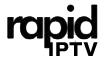Welcome to the world of limitless entertainment options with Roku! Whether you’re a seasoned streamer or just getting started on your digital entertainment journey, configuring Roku with your TV is the first step to unlocking an expansive library of content. In this guide, we’ll explore how to connect Roku to various television models and introduce you to Rapid IPTV—your gateway to premium international content at affordable rates. Stick around as we unveil the seamless integration of Roku and Rapid IPTV, creating a powerful duo for your viewing pleasure.
Buy 1 Year IPTV Subscription and Enjoy Unlimited Content
Why Choose Roku for Your Streaming Needs?
Understanding Roku’s Appeal
Roku stands out as a premier streaming platform due to its user-friendly interface and extensive content offerings. It’s known for bringing simplicity to streaming, making it accessible for users of all tech-proficiencies. With Roku, you can easily navigate channels, discover new media, and even customize what appears on your home screen.IPTV service
A World of Content at Your Fingertips
What sets Roku apart is the broad spectrum of content available through its channel store, encompassing thousands of free and paid channels. From mainstream services like Netflix and Disney+ to niche channels and, most importantly, Rapid IPTV, Roku ensures you never run out of things to watch. Rapid IPTV offers an unparalleled array of international channels, providing a gateway to global entertainment at competitive prices.
Connecting Roku to Different TV Models
Basic Connection Setup
Getting started with Roku involves a straightforward process, making it compatible with just about any TV. Here’s a quick step-by-step guide to get you connected:
- Unbox your Roku device and locate the HDMI port on your TV.
- Connect the Roku’s HDMI cable between the device and your TV.
- Power up the Roku by plugging in the supplied power adapter.
- Switch on your TV and select the correct HDMI input channel.
Using HDMI to Enhance Connectivity
The HDMI connection is crucial because it transmits both video and audio signals seamlessly, offering clearer visuals and superior sound output. Most TVs produced in the past decade come equipped with an HDMI port, which makes setting up Roku straightforward. In case your TV has limited HDMI availability, consider using an HDMI switcher for additional inputs.
Connecting to Older TV Models
If you still use an older TV model lacking an HDMI port, don’t fret—there’s still hope for your streaming aspirations. Roku offers options for RCA connections through additional adapters, ensuring your device isn’t left behind in the age of streaming technology. These affordable adapters transform analog signals into digital inputs for your Roku device, bypassing the need for HDMI entirely.
Setting Up Your Roku Account
The Importance of a Roku Account
Before diving into the streaming experience, creating a Roku account is essential. This account acts as your personal gateway to thousands of channels and allows you to manage subscriptions, configure settings, and even install third-party services like Rapid IPTV. The process is as simple as entering your email, creating a password, and associating payment information for any channel purchases you might want to make.
Activating Your Roku Device
Upon connecting and powering up, your Roku device will guide you through activation—just follow the onscreen prompts. Begin by selecting your language, connecting to Wi-Fi, and entering your unique activation code online to link your device with your newly created Roku account. This genuine activation step opens up all Roku features, ensuring you are ready to explore endless content possibilities.
Integrating Rapid IPTV with Roku
What Makes Rapid IPTV Stand Out?
Now, as we mentioned earlier, integrating Rapid IPTV with your Roku enhances its functionalities tremendously. Rapid IPTV is revered globally for delivering an extensive selection of international channels, coupled with superior quality and a competitive price point. Whether you’re yearning for live sports, exclusive documentaries, or the latest movies, Rapid IPTV has got you covered.
How to Cast IPTV Channels to Chromecast Effortlessly
Steps to Add Rapid IPTV to Your Roku
While Roku doesn’t directly support IPTV services through the default channel store, you can still access them effortlessly. By downloading a compatible IPTV app from Roku’s channel store and entering your Rapid IPTV credentials, you can start streaming in no time. It’s these few steps that turn your Roku into a comprehensive content hub:
- Navigate to the Roku Channel Store from your home screen.
- Search for an IPTV-compatible app.
- Install the app and open it upon completion.
- Enter your Rapid IPTV credentials to enjoy seamless streaming.
Optimizing Your Viewing Experience
Enhancing Picture Quality
During setup, ensure you tailor your Roku settings for optimal picture quality. Adjusting your video output to 1080p or 4K (depending on your TV capabilities) will ensure you experience the visual delight that Roku and Rapid IPTV channels have to offer. Through your account settings, you can also manage and eliminate potential buffering by selecting the appropriate bandwidth options.
Audio Settings for the Best Sound
To complement the visual excellence, don’t overlook the importance of good audio settings. By going through your audio configuration options, you might find sound mode settings designed to enhance dialogue clarity or surround sound simulations that make every movie or show more engrossing.
Regular Maintenance and Troubleshooting
Keeping Your Roku in Check
For optimal operation, it’s vital to periodically check for software updates on your Roku device. Keeping your software up-to-date can resolve existing firmware bugs and reduce compatibility issues with specific channels, ensuring smooth operation across all services, including Rapid IPTV.
Addressing Common Streaming Issues
Even the best technologies encounter occasional hiccups. It’s not rare to face minor connectivity or performance issues with Roku. Troubleshooting might involve resetting your network connection, adjusting router placement, or clearing cache memory within your Roku settings. These quick fixes can often restore full functionality with minimal fuss.
Exploring Rapid IPTV’s Global Offerings
Unraveling Content Diversity
Rapid IPTV stands as a leader in international content delivery. It’s not just the quantity but also the diverse quality that sets it apart. Soccer from Europe, anime from Japan, dramas from Korea—you name it, and Rapid IPTV streams it, making global exploration of cultural media more accessible than ever before.
The Affordability Factor
Let’s talk value for money. With Rapid IPTV, you get a significant content library at fairly-priced subscription rates. It’s rare to find an IPTV service offering so much without breaking the bank, which is why it’s often heralded as the go-to choice for cost-effective viewing solutions. Embrace larger-than-life entertainment experiences without the accompanying hefty bills.
A Fresh Perspective on Media Consumption
As you embark on this exciting journey of harnessing Roku and Rapid IPTV together, you’re not just connecting devices—you’re stepping into a new way of enjoying content. Embrace the freedom of accessing channels from around the globe, unbound by geolocation, and curated specifically for your viewing pleasure.
FAQs
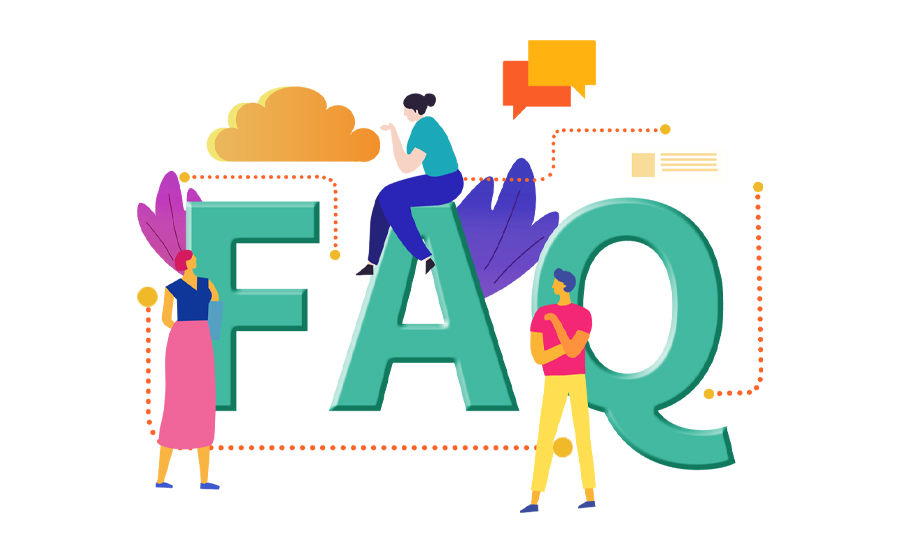
How do I connect my Roku to my TV for the first time?
Simply plug the Roku into your TV’s HDMI port and power it up. Follow the onscreen instructions to connect to the internet and complete the setup.
Can I use Roku on an older TV without HDMI?
Yes, it’s possible! You’ll need an HDMI to RCA converter to connect Roku to older TVs lacking an HDMI port.
How do I subscribe to Rapid IPTV on my Roku?
Download a compatible IPTV app from the Roku Channel Store. Once installed, enter your Rapid IPTV credentials to start enjoying its services.
What can I do if Roku isn’t connecting to my Wi-Fi?
Check the network settings on your Roku to ensure you’re using the right credentials. You may also want to restart your router and Roku device for better connectivity.
Why should I choose Rapid IPTV over other services?
Rapid IPTV offers an extensive range of international channels with excellent streaming quality at affordable prices, making it a top choice for cost-effective viewers.
How often should I update my Roku software?
Perform regular checks weekly or enable automatic updates to ensure you have the latest software, which enhances compatibility and resolves potential issues proactively.order IPTV
What are the most important settings to optimize on Roku?
Focus on video resolution and audio settings for best viewing quality. Adjust settings to suit your TV capabilities, like 1080p or 4K resolution, for enhanced picture quality.
How to Choose the Best IPTV Settings for Smooth Playback